Set up The Spaghetti Detective in 56 seconds (in web browser)
Note: Follow this guide if you plan to complete the set up process using the web app in a web browser. We highly recommend doing this in our mobile app (available on both iOS and Android) instead.
Hardware requirements.
Before you start, make sure:
- OctoPrint is installed and set up correctly. The easiest way to set up OctoPrint is to get a Raspberry Pi and follow this guide.
- A webcam is set up for your printer and connected to OctoPrint. Joe Mike Terranella has an excellent video for it.
- There is sufficient lighting to illuminate the printing area of your printer. If your printer is in a lighted room, you are probably fine. If you'll print with light off, you will need to make sure the printing area is illuminated when your printer is printing. A LED strip or small LED lamp will do the trick.
Step 1: Install Access Anywhere - The Spaghetti Detective plugin in OctoPrint.
- Go to your OctoPrint page. Open OctoPrint settings page by clicking the wrench icon. On the settings page, click "Plugin Manager", then "Get More...".
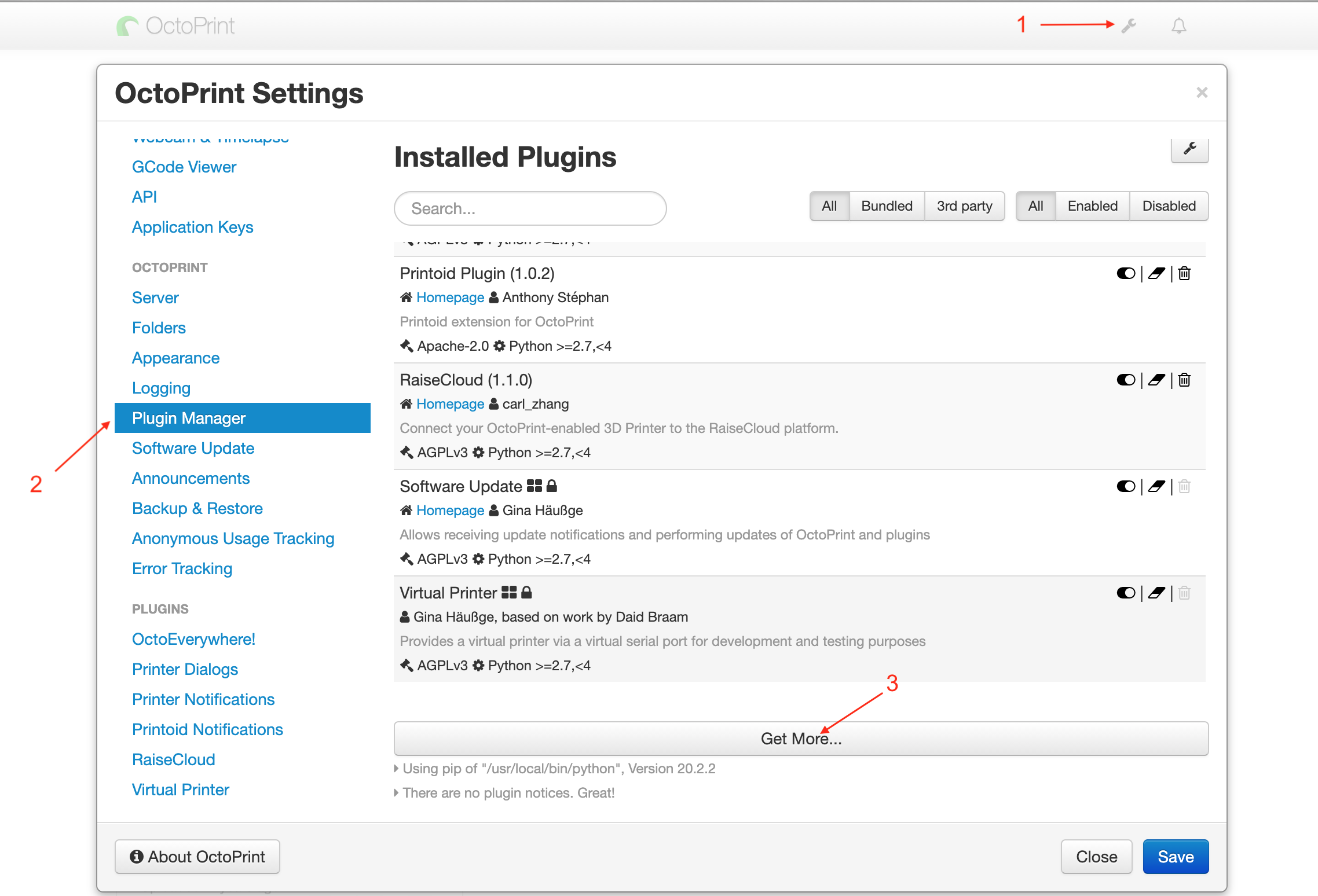
- Type "The Spaghetti Detective" in the box, you will see "Access Anywhere - The Spaghetti Detective" plugin. Click "Install". OctoPrint will ask you to restart after the plugin is successfully installed.
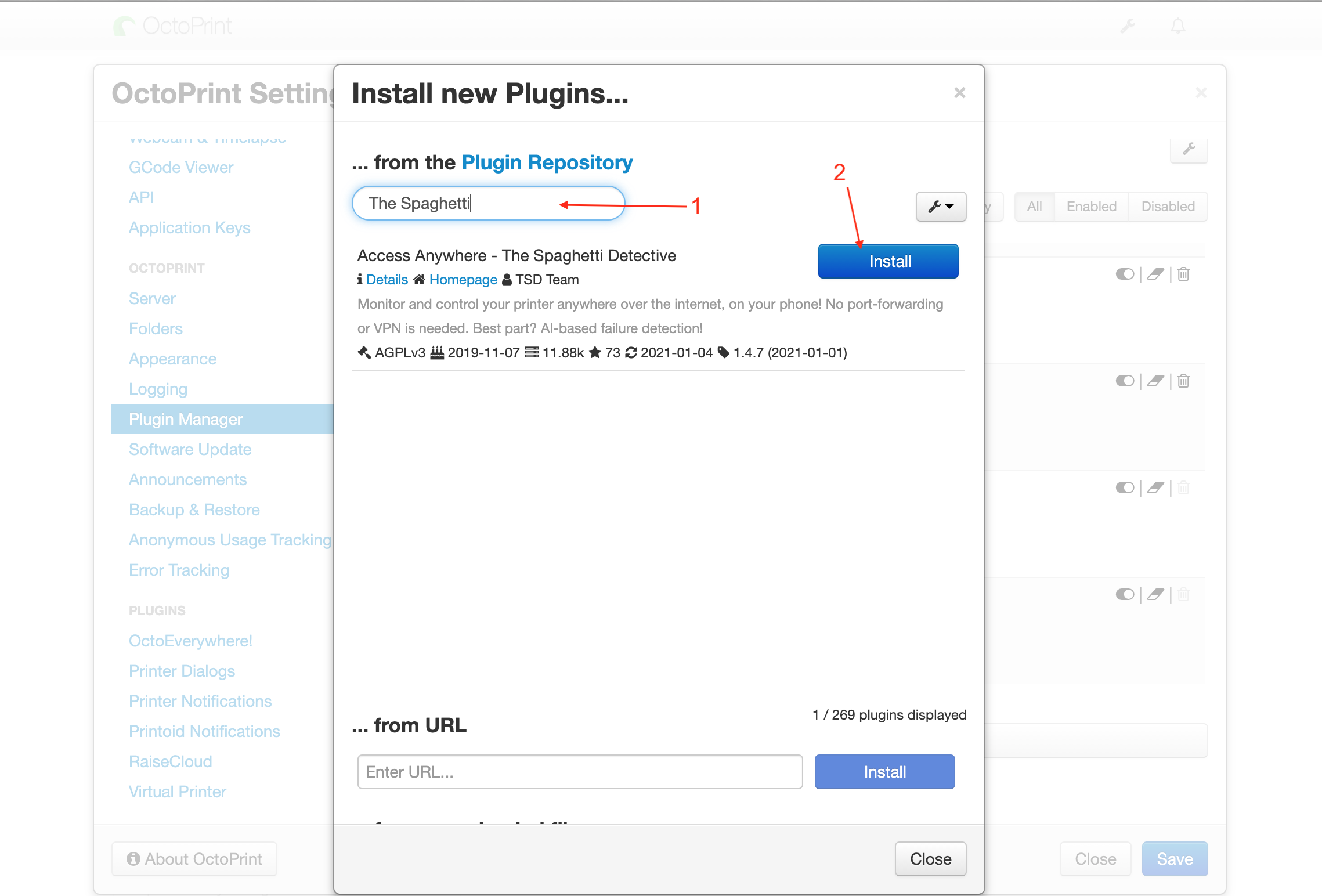
- After OctoPrint is restarted, you will see a wizard page. Click on "Setup Plugin".
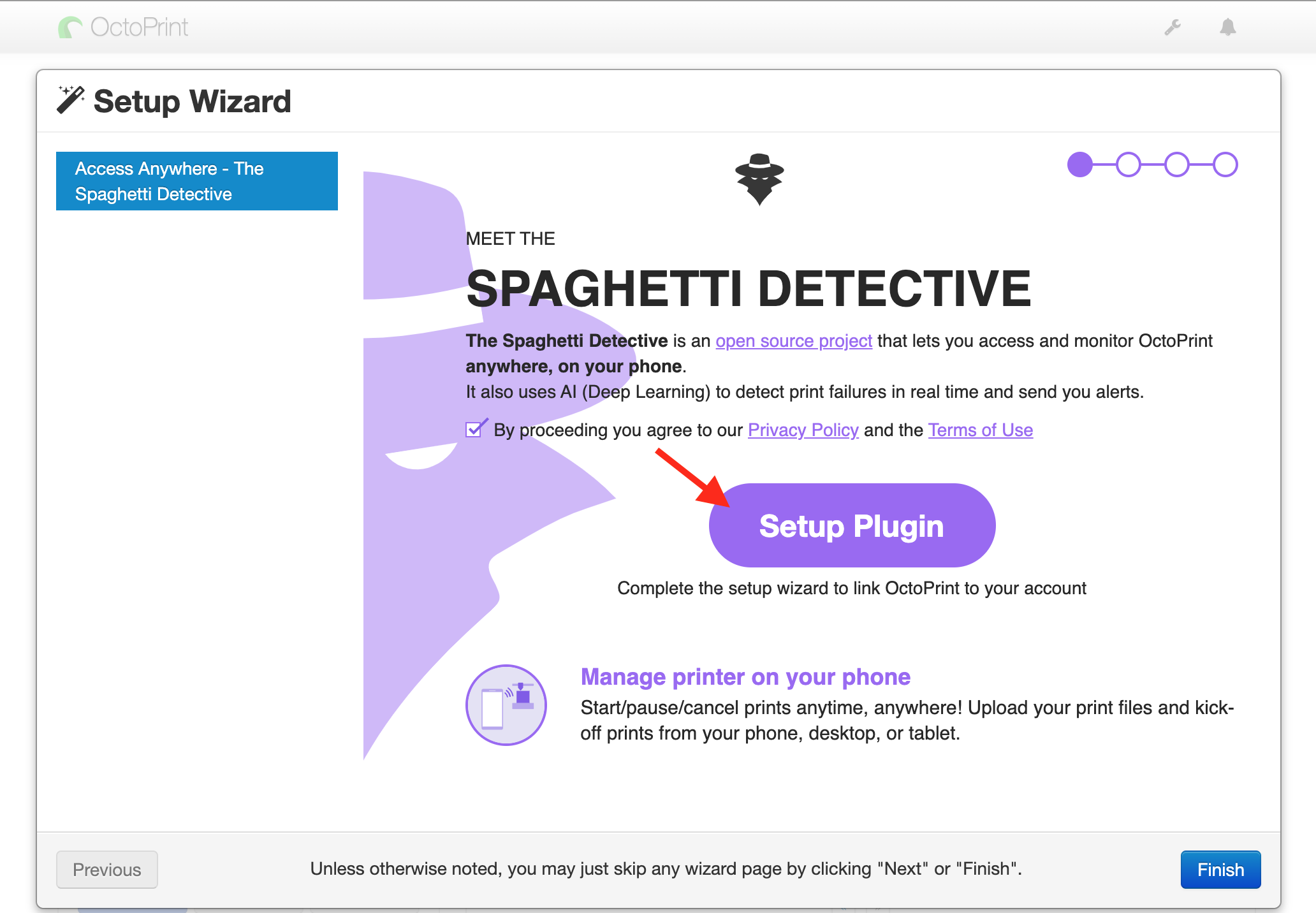
- On the following page, click on “Continue with Mobile App".
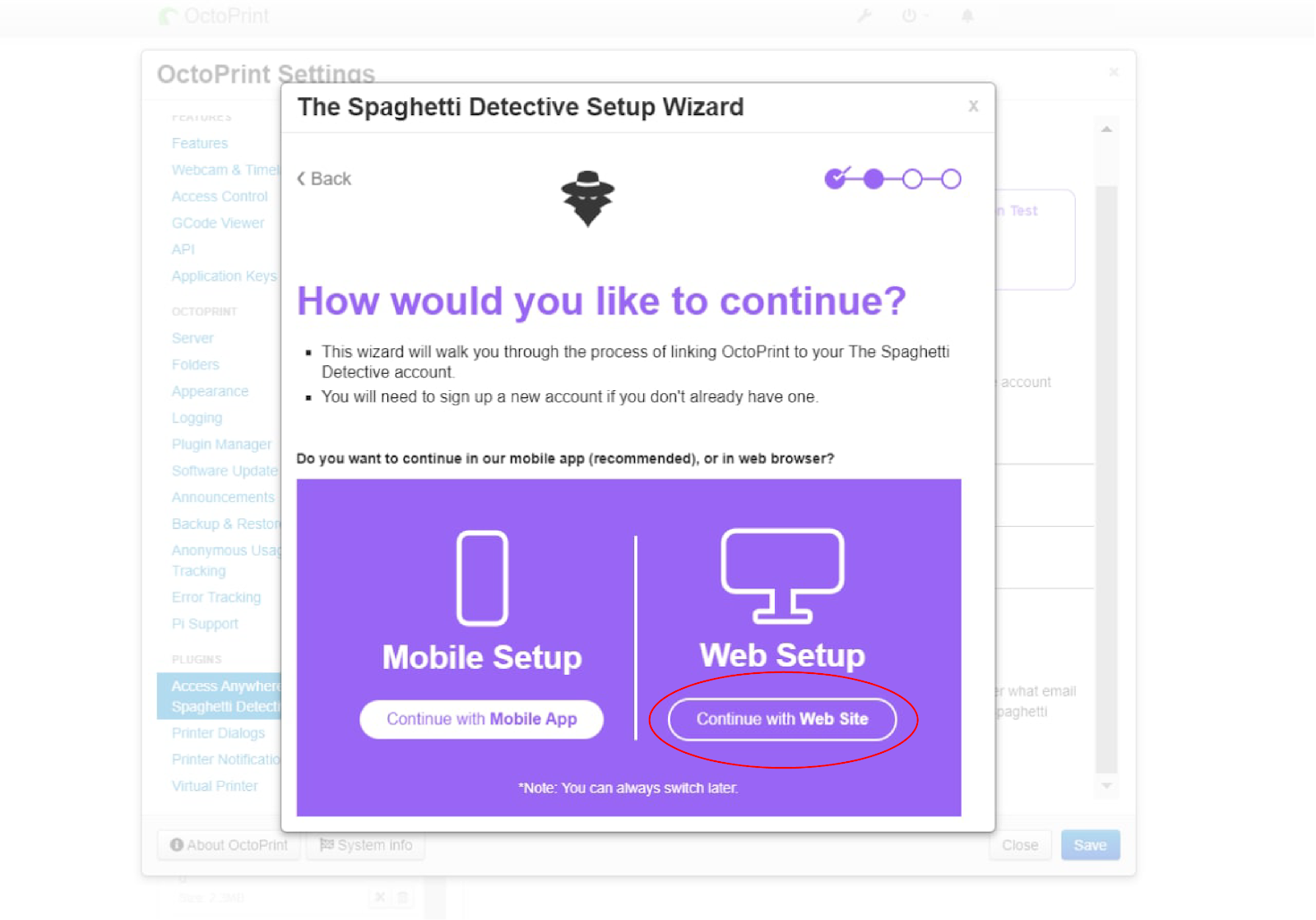
- Click on the link in “Visit The Spaghetti Detective website to Continue” to open it in a separate tab then click “Continue” on the top right of the wizard to go to the “Verification Code” page and proceed to the next step.
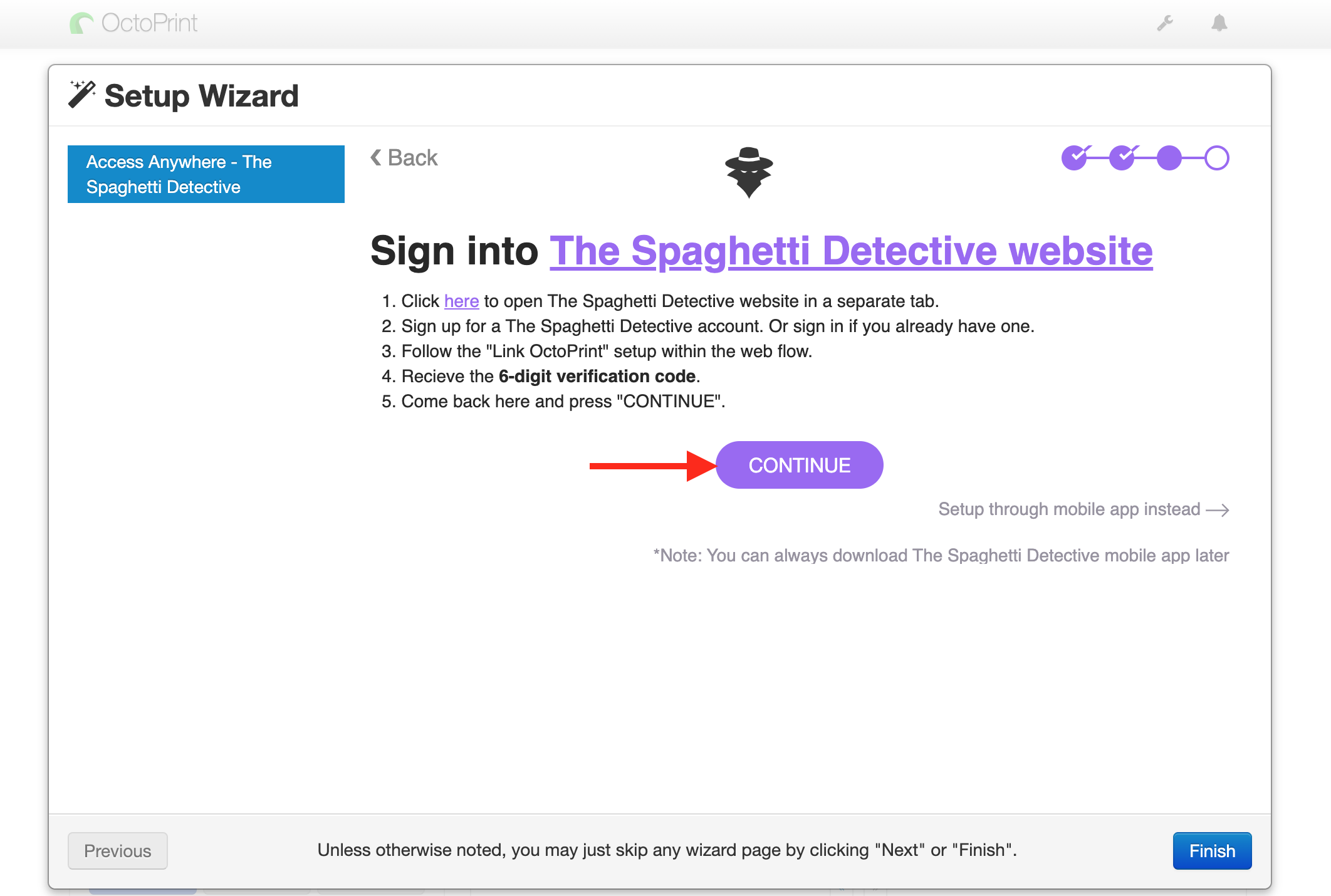
Step 2: Sign up for a The Spaghetti Detective account.
- In the new browser tab, sign up with your email, Google or Facebook account.
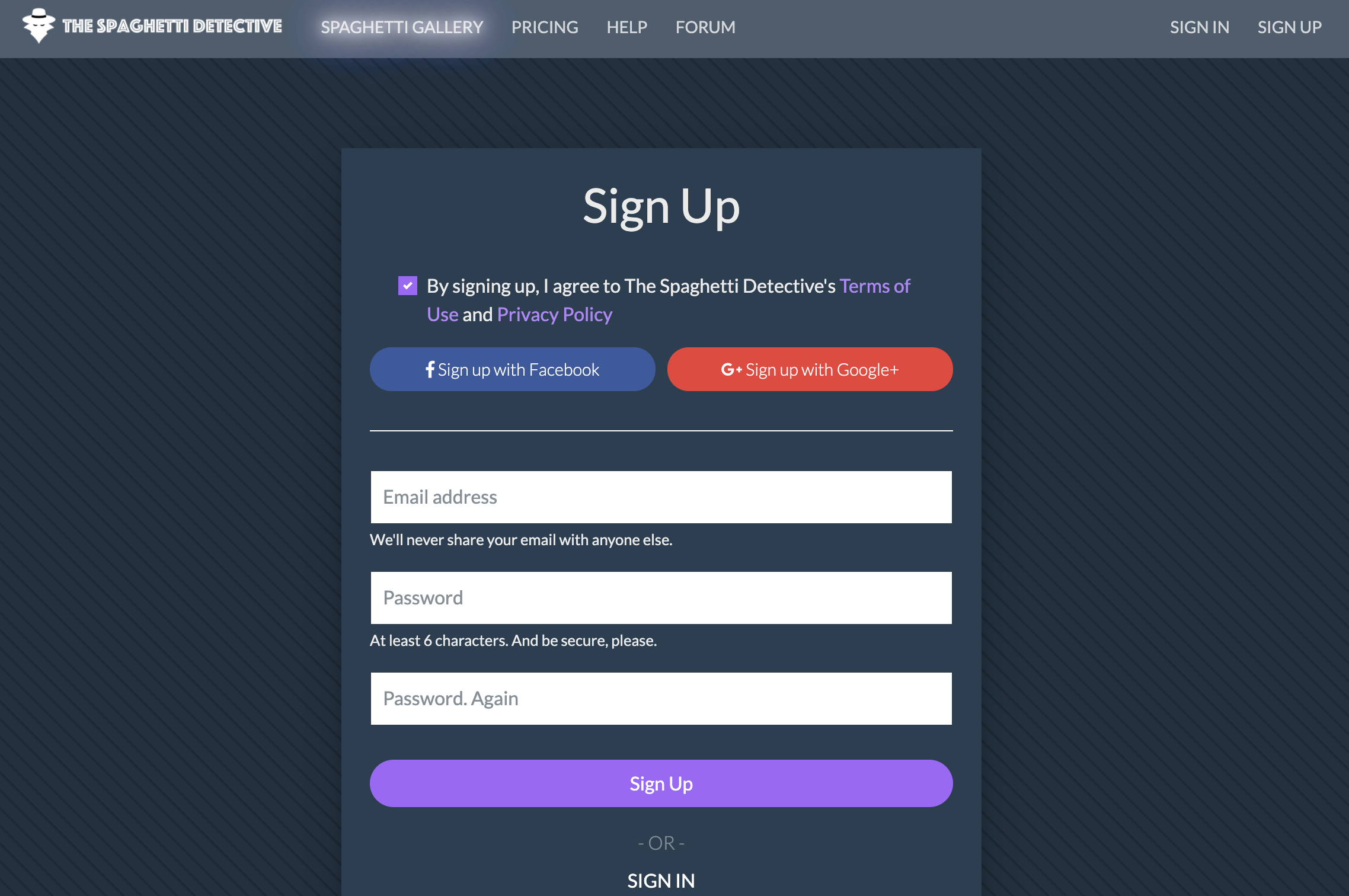
Step 3: Link OctoPrint to your The Spaghetti Detective account.
- Once you have signed up, you should see a Welcome page. Click “Link OctoPrint” to go to the “Install Plugin” page.
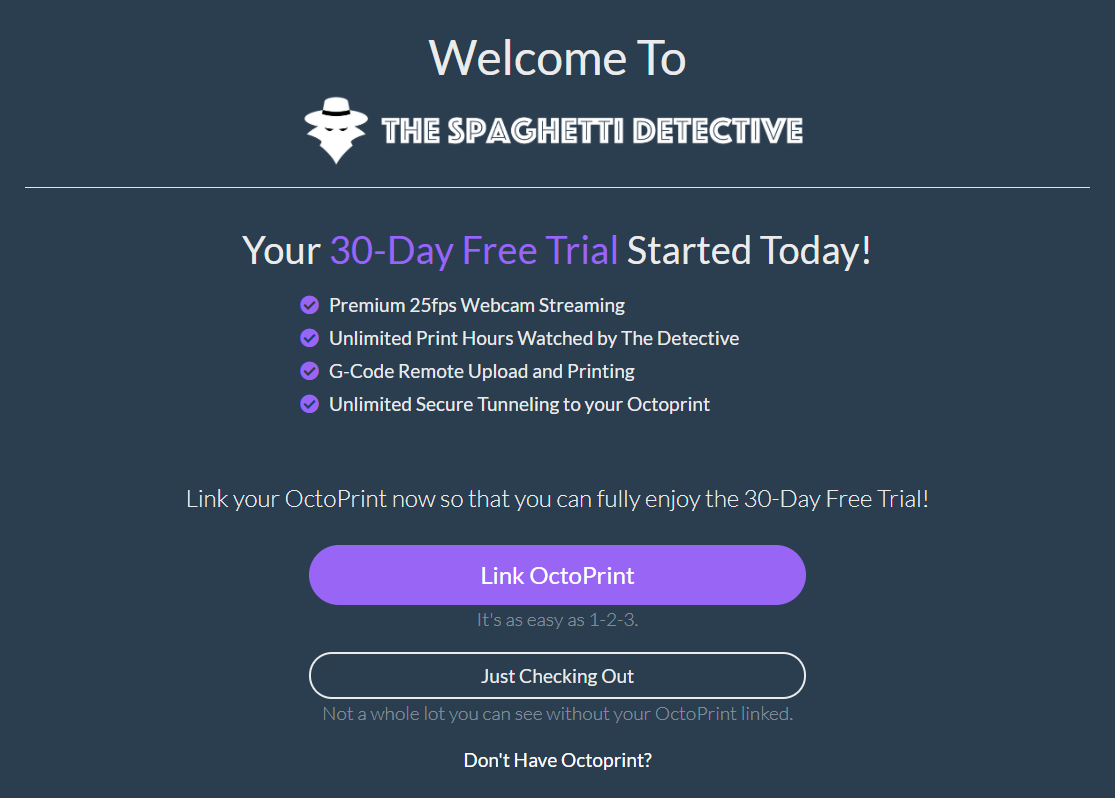
- If you do not already have the "Access Anywhere - The Spaghetti Detective" plugin installed on OctoPrint, follow the instructions in Step 1 and click “Next” to get to the “Plugin Wizard” page.
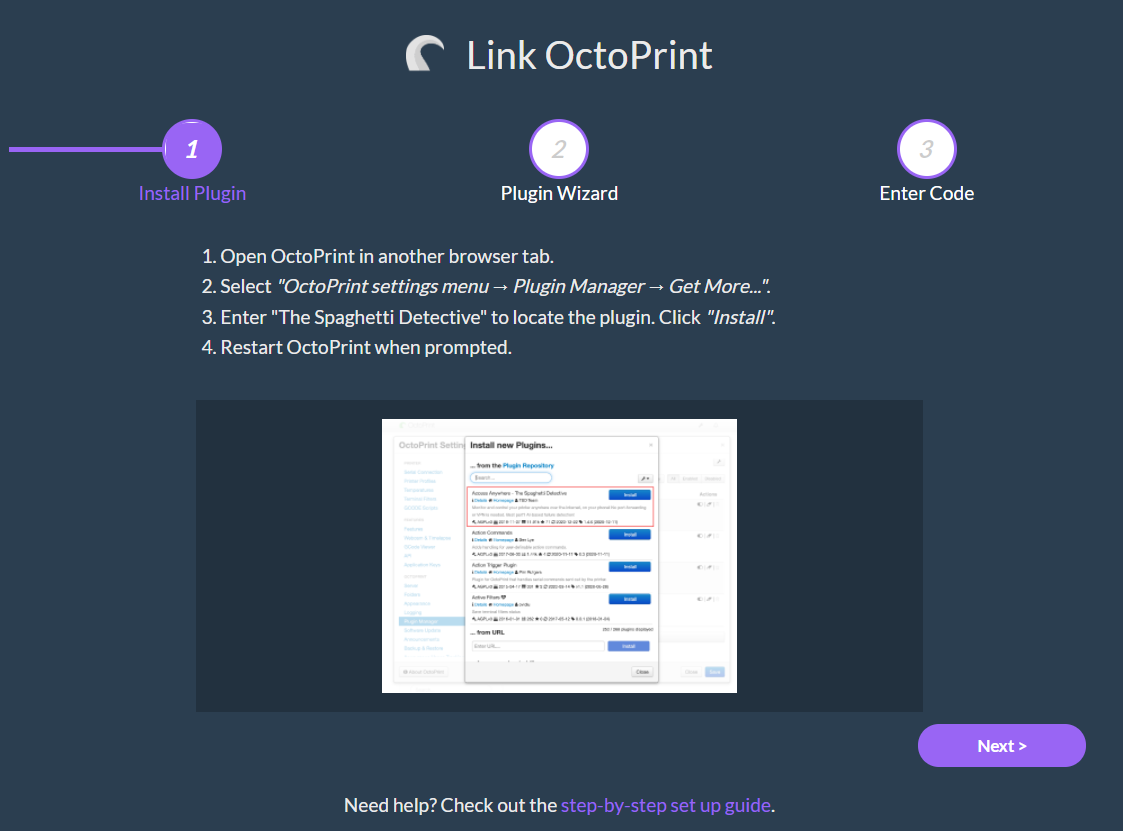
- Similarly, if you have followed all the instructions in Step 1, you can proceed to click “Next” on the “Plugin Wizard” page as well.
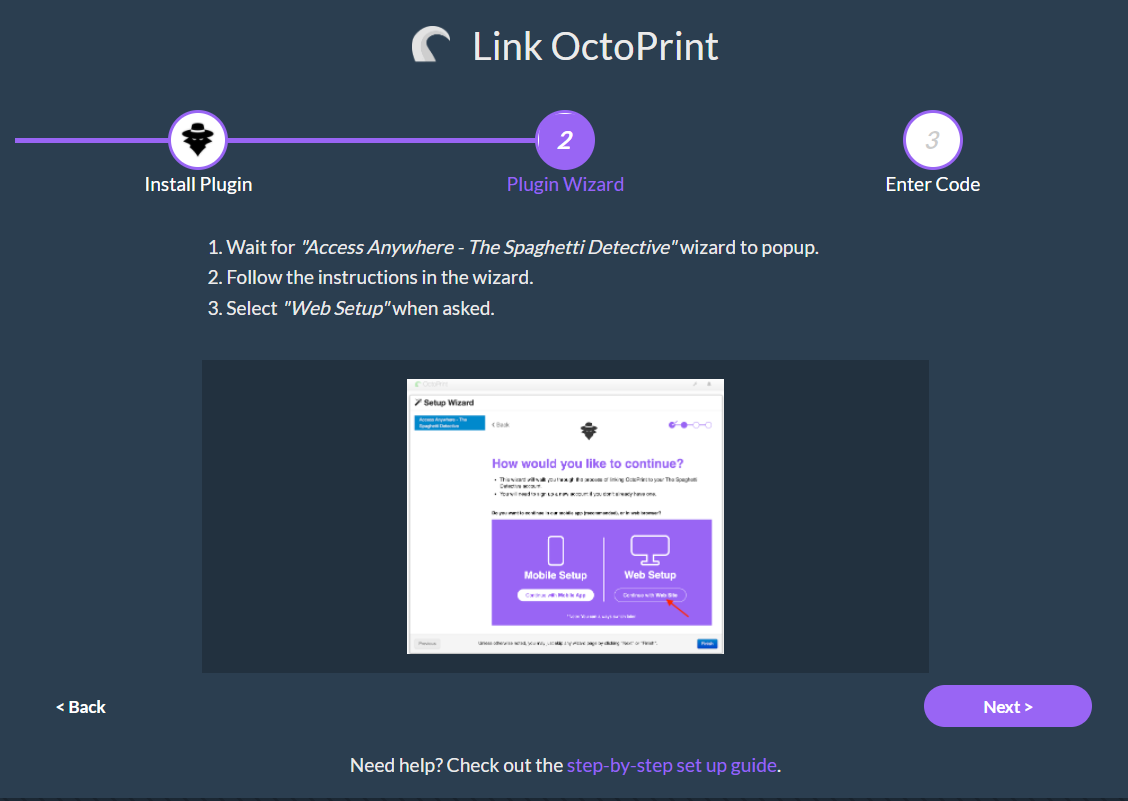
- On the “Enter Code" page, you should see a 6-digit Verification Code. Press Ctrl-C (Windows) or Cmd-C (Mac) to copy the 6 digit code to your clipboard (or simply memorize it!).
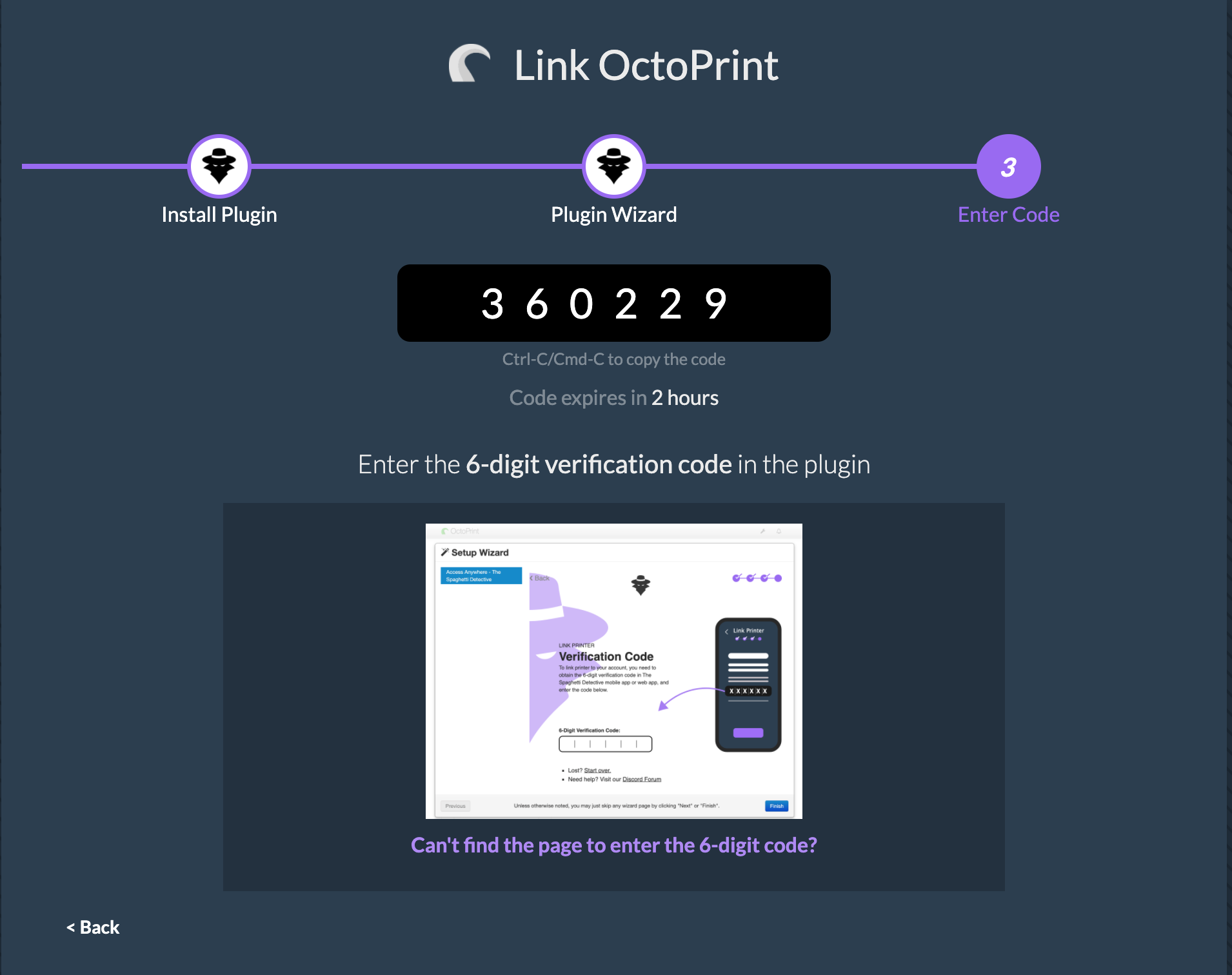
- Now switch back to the browser tab where OctoPrint is open and simultaneously enter Ctrl-V (Windows) or Cmd-V (Mac) to paste the 6 digit code in the empty field (shown below). Once verified, you will be automatically redirected on both Octoprint and The Spaghetti Detective website tab to complete setup.
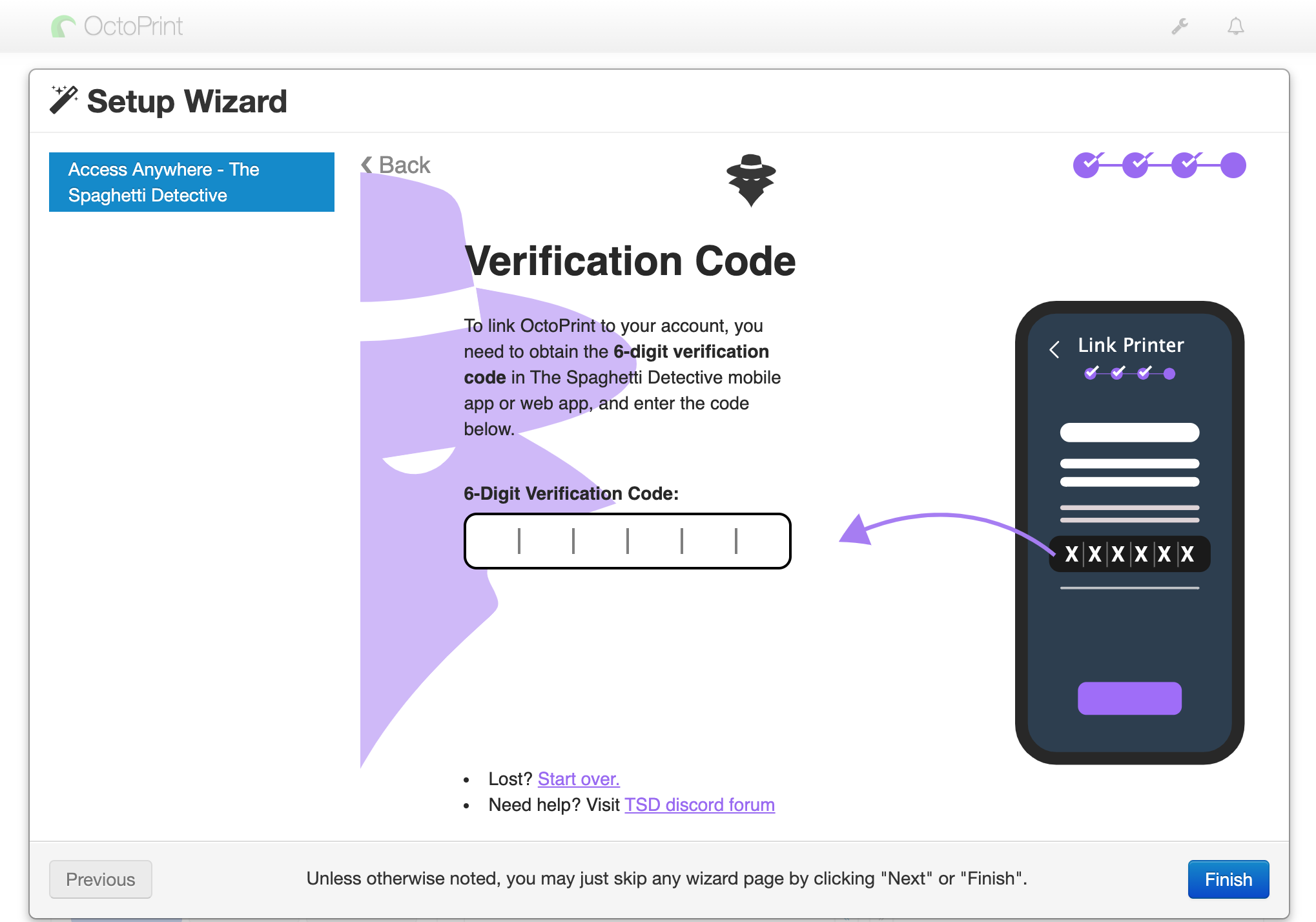
- Optionally, you can now give your printer a name. If you skip this step, your printer will have the default name
My Awesome Cloud Printer.
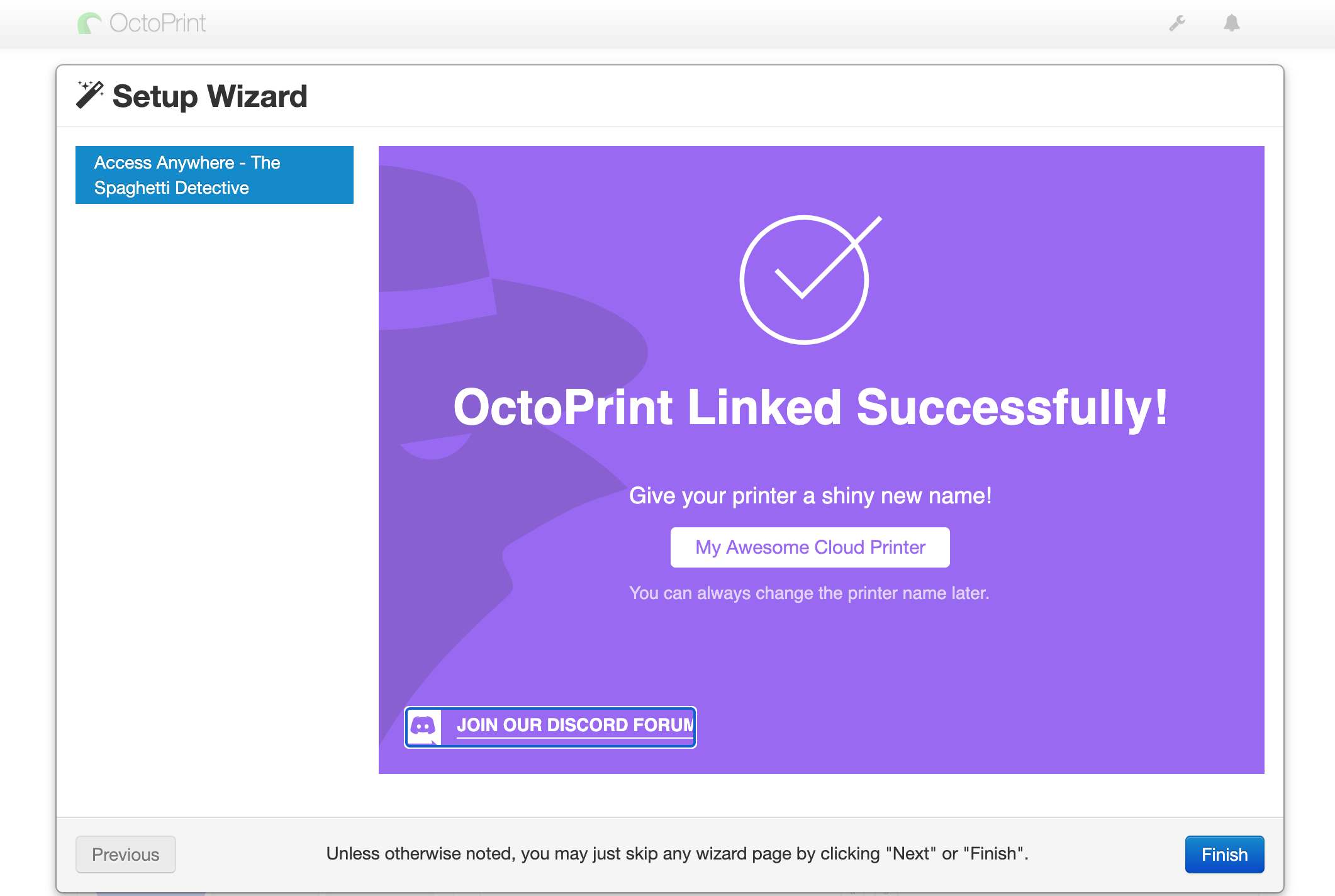
Now return to the tab with The Spaghetti Detective website. You can directly click "Go Check Out Printer Feed!" to leave settings in their default values and go to The Spaghetti Detective's main page. Otherwise, you can also:
- Select “Add Phone Number” to allow The Detective to text you directly when it detects print failures.
- Select “Change Printer Settings” to adjust settings from their default values.
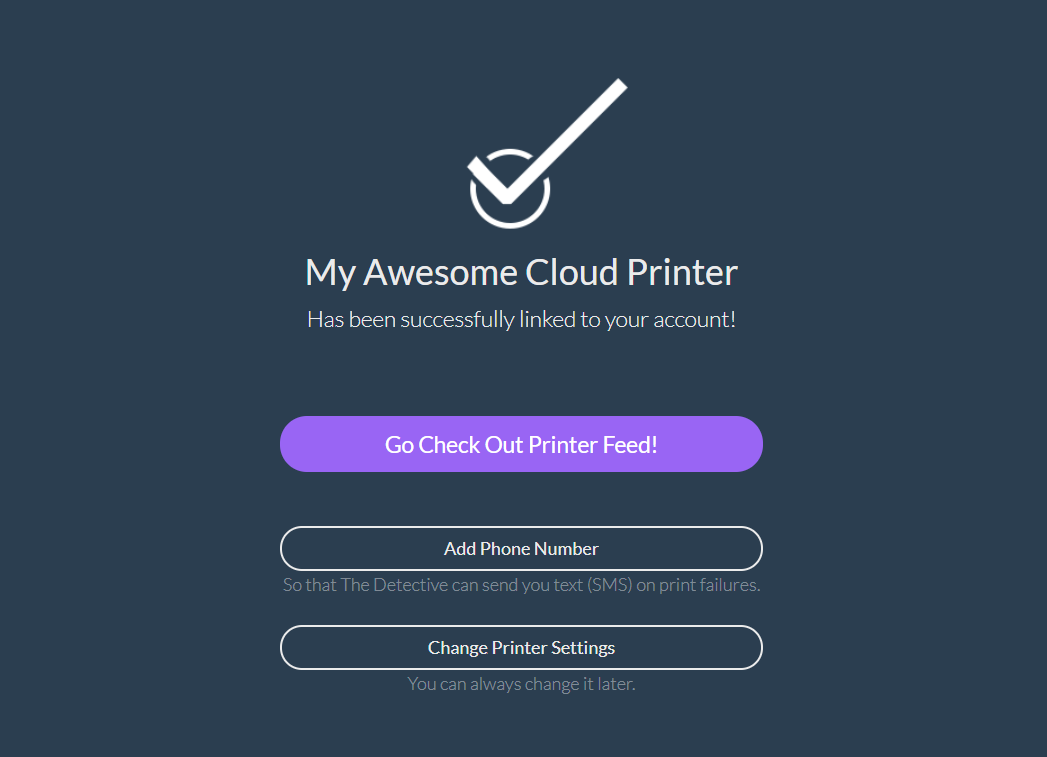
- On The Spaghetti Detective's “Printers” page, you can view all linked printers (including the one you just linked), the real time webcam feed, as well as the gauge that indicates how likely your print is experiencing a problem.
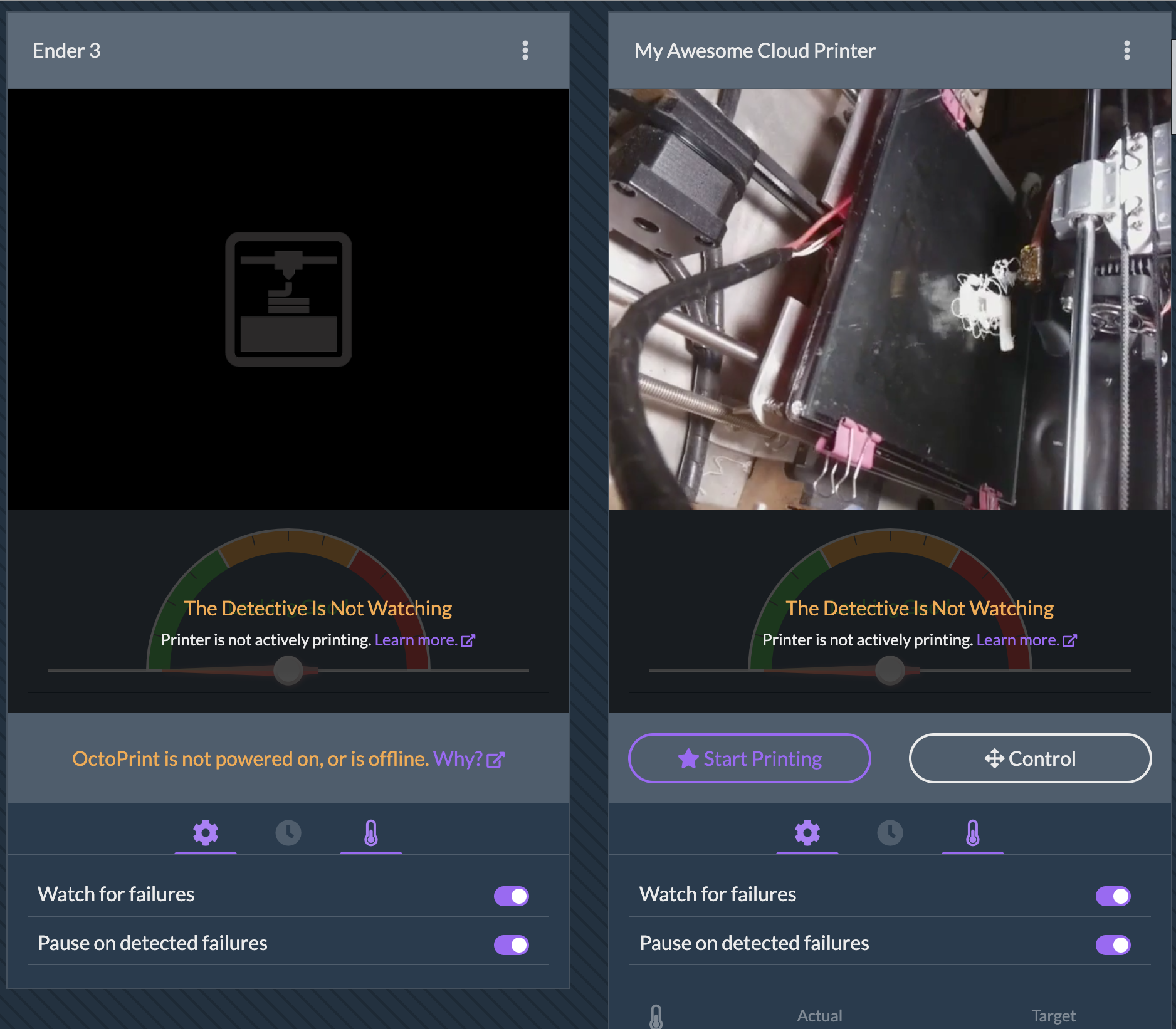
Step 4: There is no step 4. It is this simple.
You are done! Hope it didn't take more than 56 seconds. :)
The Detective will now watch your prints and send you alerts when things go awry. Start printing and enjoying the peace of the mind.
What's next?
Add a phone number for print failure alerts (optional)
- Click on your name or email at the top-right corner of the page. Click "PREFERENCES" in the drop down menu.
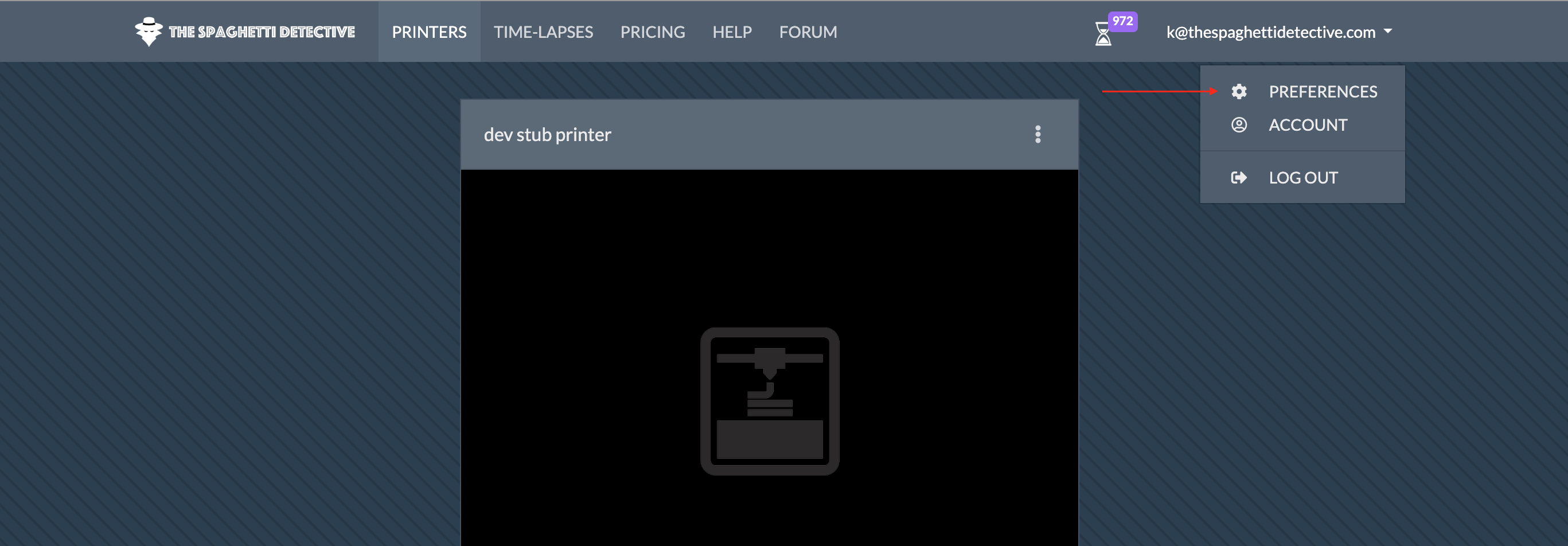
- Scroll down to "SMS" section. Enter your country code and your phone number. Make sure "Alert me via SMS when print failures are detected" is checked.
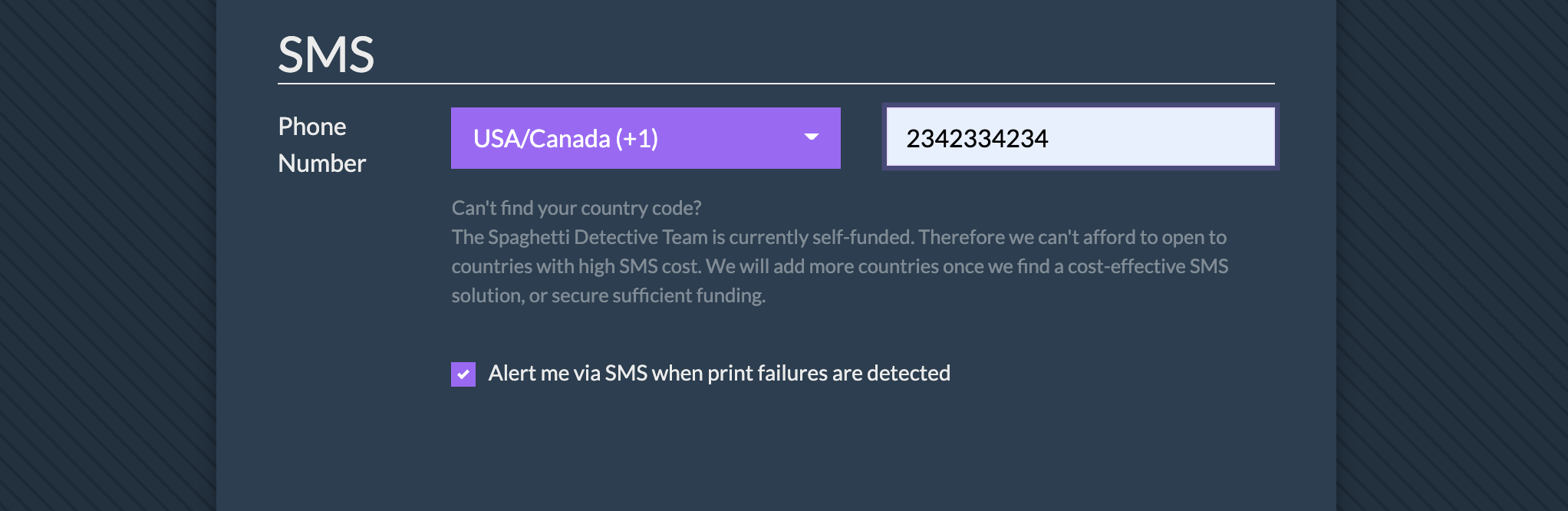
Scroll to the bottom of the page and click "Save".
The Spaghetti Detective will now send you alerts via text (SMS), as well as email.
Dive deep
Ideally once you have set up The Spaghetti Detective, you can just forget about its existence until it alerts you via email or text for possible print failures. However, since The Spaghetti Detective is still in early stage, it may send you some false alarms. If you want to know more what to expect next, dive deep.
