The webcam is not streaming at all
Your webcam is streamed in 2 distinct places: one in the OctoPrint; the other in The Spaghetti Detective. When you have a problem with webcam streaming, the first step is to figure out which one is having issues.
The webcam streaming in OctoPrint has problems
First and foremost, the webcam streaming in OctoPrint needs to work correctly. Otherwise the one in The Spaghetti Detective won't work either.
Follow the steps below to verify the webcam streaming in OctoPrint:
- Open OctoPrint page (not The Spaghetti Detective page). Open "Settings" by clicking the wrench icon.
- Click "Webcam & Timelapse".
- Make sure at least one of "Stream URL" and "Snapshot URL" is set. It's ok if both are set, in which case TSD plugin will take "Snapshot URL".
- If "Stream URL" is set, click the "Test" button next to it to make sure it works correctly.
- If "Snapshot URL" is set, click the "Test" button next to it to make sure it works correctly.
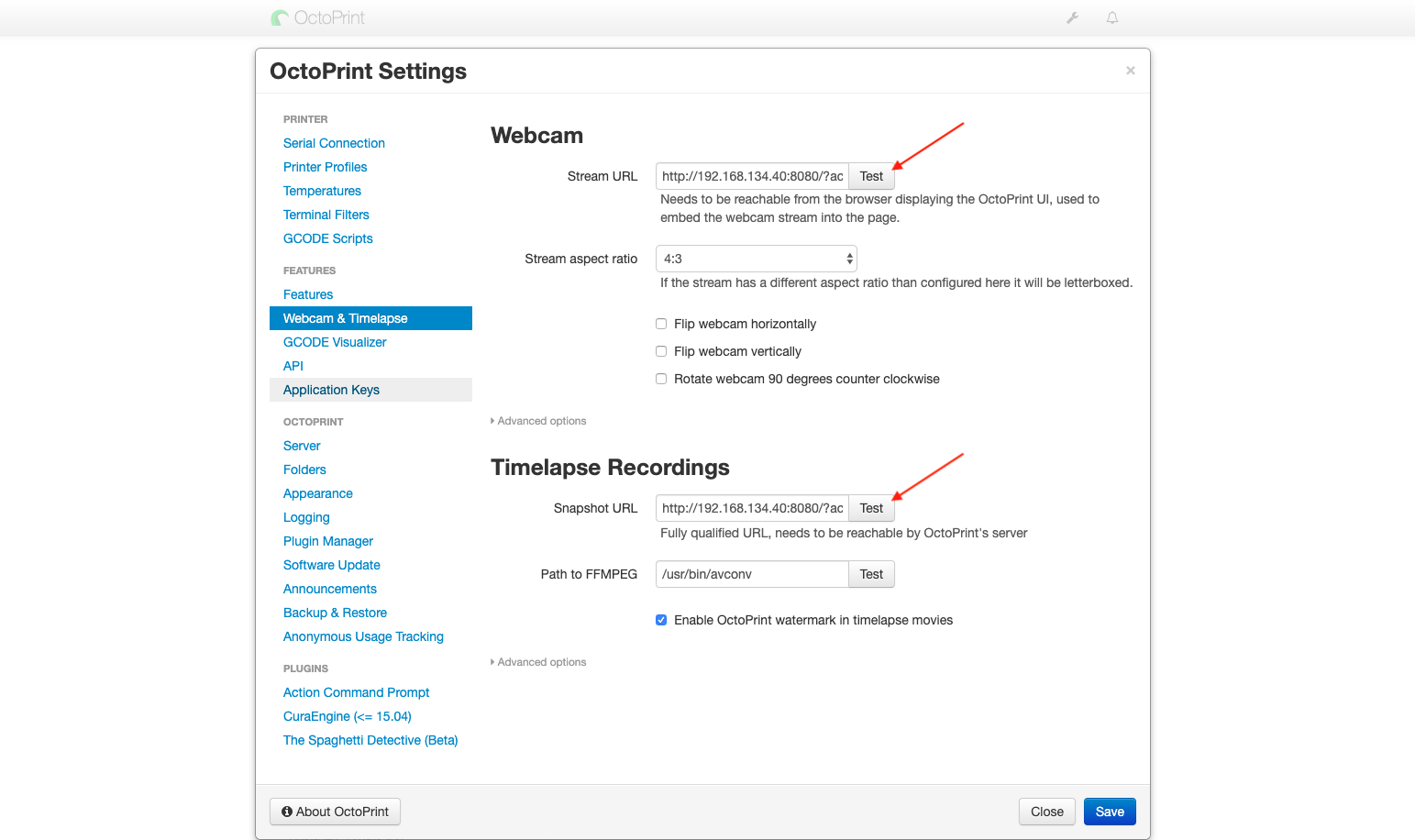
If one of URL settings is set but not working, figure out why and fix it before you come back here.
The webcam streaming in The Spaghetti Detective has problems
This is the webcam streaming you would usually get on The Spaghetti Detective PRINTER page.
If you can see the webcam stream in OctoPrint, but not the on The Spaghetti Detective page, follow the steps below:
1. Wait for at least 30 seconds
The webcam stream may take a while to show up. If it eventually shows up but takes very long, find out why webcam streaming is laggy.
2. "OctoPrint is offline"
If The Spaghetti Detective page shows "OctoPrint is offline", this is why the webcam is not streaming. Follow this help doc to fix that problem.
3. Black screen
If it tries to stream but ends up in a black screen, you may have run into the browser compatibility issue.
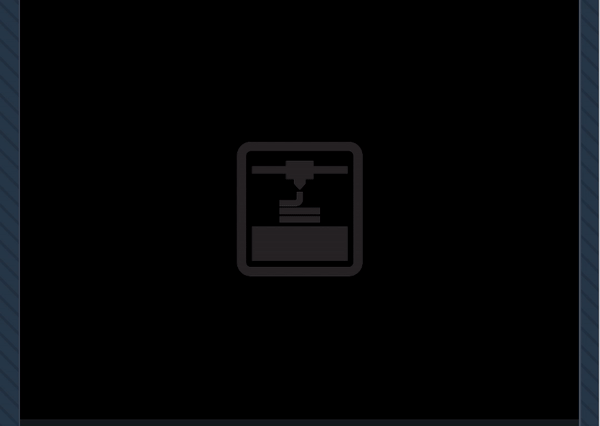
If you are a subscriber of the Pro plan, feel free to stop here and contact us for concierge technical support.
4. Start a test print
If the webcam stream appears once you start a test print, it means you are having the slow and laggy stream, not the premium 25-fps stream. Head to this trouble-shooting guide to figure out why.
5. Make sure webcam URL can be reached by OctoPrint.
It is possible that even if the "Test" buttons on OctoPrint webcam settings page work, the webcam URLs still can not be reached by OctoPrint. To check that, follow these steps (alert: geeky work ahead):
- SSH to the Raspberry Pi (or whatever computer your OctoPrint runs on). Here is how.
- Use command such as
curlto test the connection to the webcam URL. Here is how.
